Global Menu is one of the most interesting features of Kde Plasma 5.9, the latest major release of the Kde Desktop Environment.
Global Menus allow the user to have the application menu into the application itself, as a titlebar button or into a widget panel placed at the top of the screen.
Global Menu is a very exciting feature a user would like to try, but unfortunately, for some reasons, enabling it may be a bit complicated if you don’t know where to search.
In this tutorial we will see how to enable the Titlebar Button and the Application Widget menu as well.
Titlebar Button
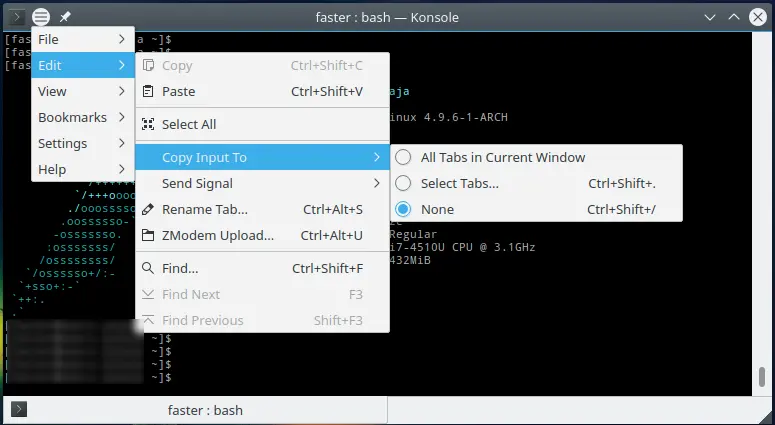
The Titlebar Button is a little icon placed into the Titlebar that allows the user to access the application menu by clicking on it. In order to enable it, open the System Settings and go into the Application Style option. In the Widget Style setting, go to Fine Tuning tab and select the Title bar button as a Menubar style entry.
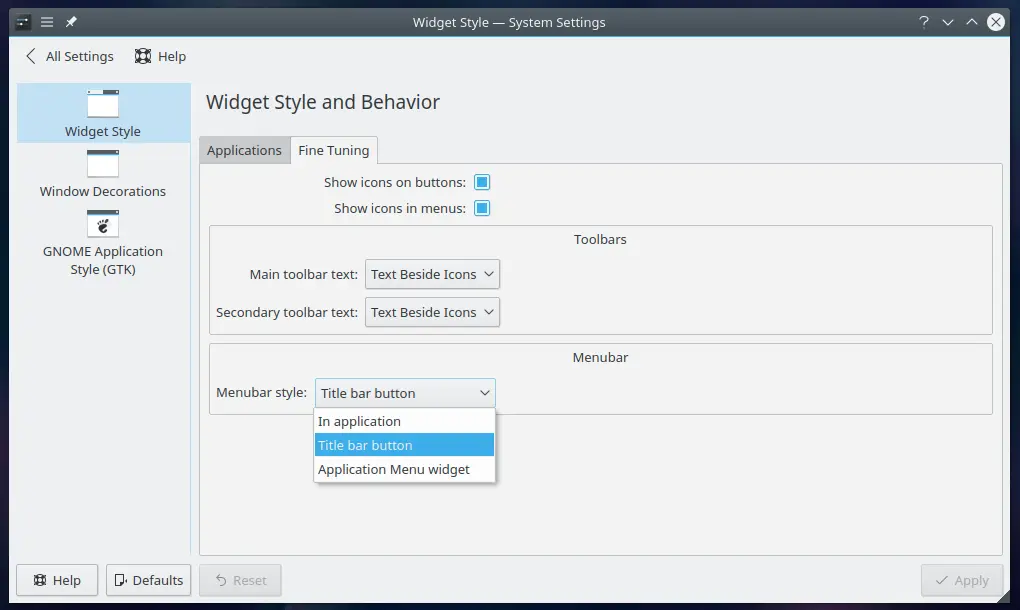
After doing this, you have to place the Title button manually in order to use it, since will be no automatic option to make it visible.
To do this, go to the Windows Decoration option of the Application Style dialog. Go to the Buttons tab and drag the little Application Menu icon into the Titlebar.
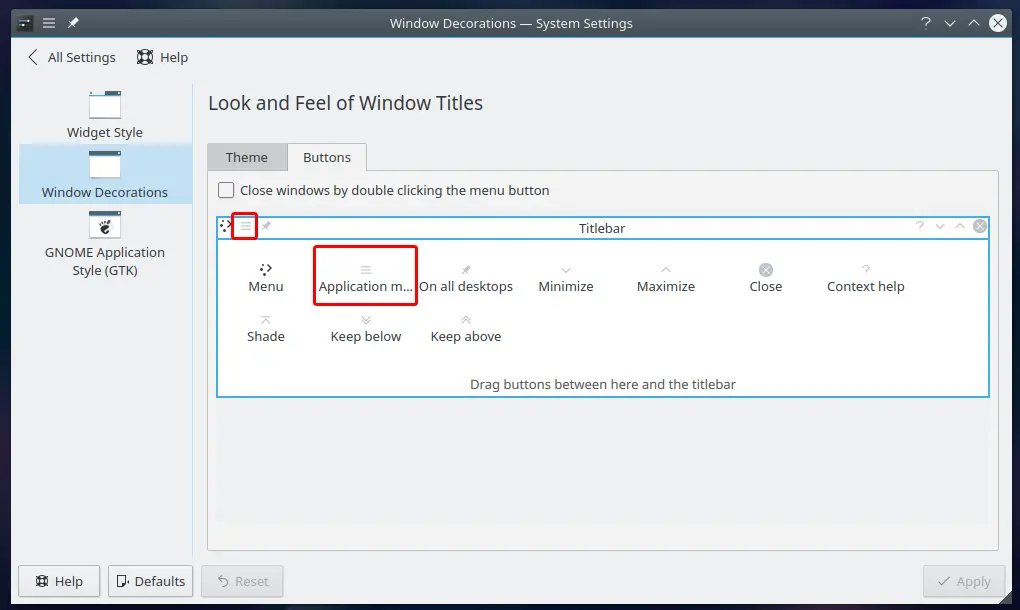
Now you can use the Title button widget on any application having an application menu.
Application Menu Widget
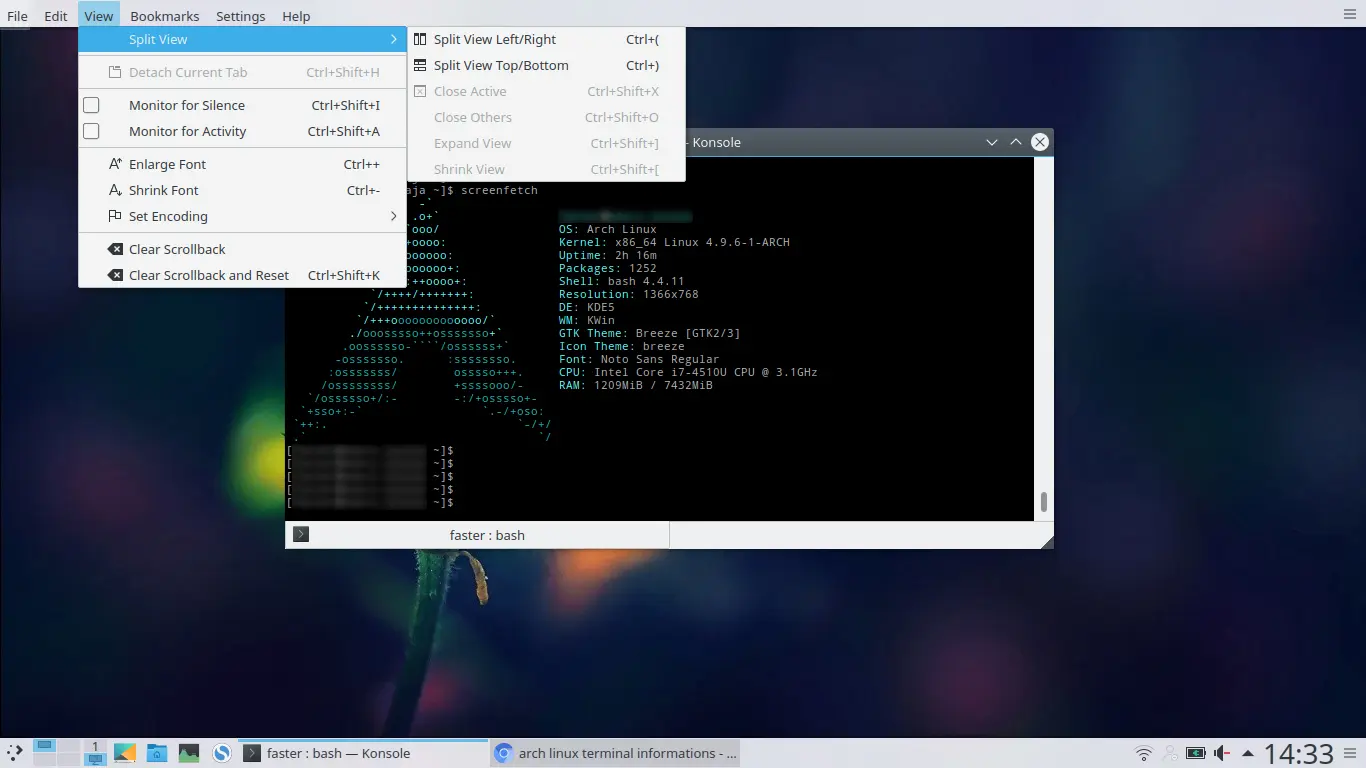
To enable the Application Menu Widget select the relative entry in the Menu Style option of the Fine Tuning tab.
Go to Desktop, right click on it and select Add Panel -> Application Menu Bar.
As you can see, enabling the Global Menu may be a bit complicated if you don’t know where to search. Anyway, although I am extremely grateful to the Kde team for the fantastic job they have done with this new major release of Plasma, I hope they will improve the desktop usability making this new interesting feature easier to enable for those who don’t want to spend their time in searching for tutorials like this on the internet. 😉

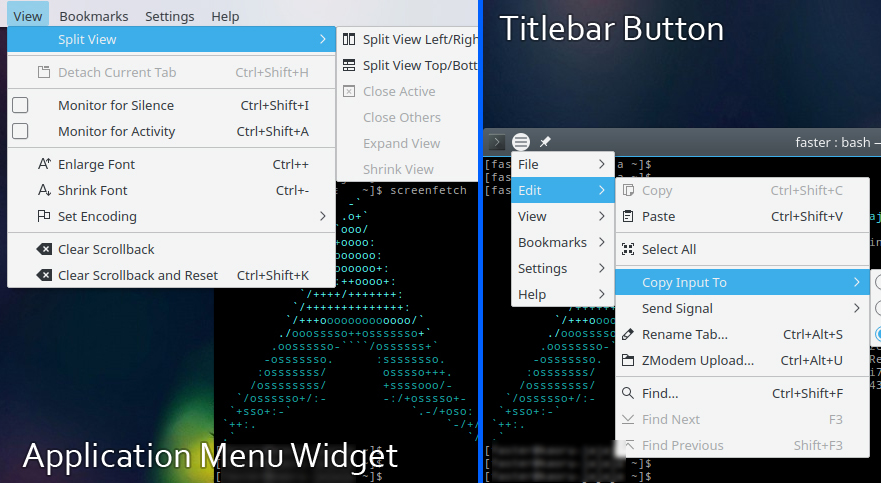
Comments are closed.